Question: I have two different web applications in the same farm. I have a document library in Web Application "A", is there a way to "display" documents in both Web Apps but only store the actual document in 1 content database as opposed to two.
Answer:
You can use Content Types to do this. A Content Type is a sort of template for types of documents you store in a library.
We use the Content Type “Link to a Document” to link to a document that could be stored in another document library.
If the document library where you want to use the “Link to a Document” hasn’t been setup to use Content Types, you’ll have to click Settings, Document Library Settings, there you’ll need to access the Advanced Settings.
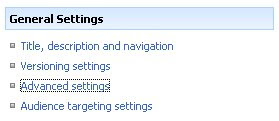
We need to add a Content Type, but before we can do this we’ll have to tell our Document Library that it can make use of different Content Types. Select “Yes” for the “Allow management of Content Types“.

When you return to the Document Library Settings, you’ll see a new section called Content Types, this is where we’ll add a new Content Type, click “Add from exisiting Content Type“.
Answer:
You can use Content Types to do this. A Content Type is a sort of template for types of documents you store in a library.
We use the Content Type “Link to a Document” to link to a document that could be stored in another document library.
If the document library where you want to use the “Link to a Document” hasn’t been setup to use Content Types, you’ll have to click Settings, Document Library Settings, there you’ll need to access the Advanced Settings.
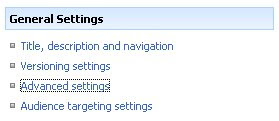
We need to add a Content Type, but before we can do this we’ll have to tell our Document Library that it can make use of different Content Types. Select “Yes” for the “Allow management of Content Types“.

When you return to the Document Library Settings, you’ll see a new section called Content Types, this is where we’ll add a new Content Type, click “Add from exisiting Content Type“.

The content type we need is “Link to a Document“, add it here.

When you return to your Document Library and click new, you’ll see that you have a new option to choose from, “Link to a Document“.
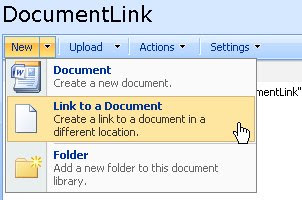
Let’s make a link to a Document in another Document Library, click “Link to a Document”. You’ll have to enter a name for the Link and enter the path to the Document you want to link to.
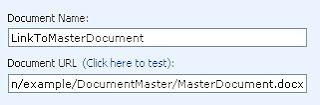
After confirming this is what your link looks like.


W
ReplyDeleteThank you so very much, I'm always charmed to see such helpful FAQ's for us newbies, that feel a bit ashamed to ask for help :)
ReplyDelete